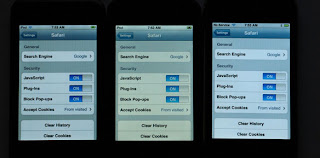Friday, September 26, 2008
Wednesday, September 10, 2008
New iPod Introduced!
 Photo Courtesy of CNET: http://news.cnet.com/apples-ipod-event/
Photo Courtesy of CNET: http://news.cnet.com/apples-ipod-event/Big News! Apple computer's Steve Jobs introduced the new iPods at Apple's Annual event today.
It has only been one year since Apple's iPod citizenry was dazzled by the iTouch. The Wi-Fi capabilities and touchscreen interface was received as so much more than just as an .mp3 (.mv4) player. Although the iTouch lacked desired features such as e-mail, stock quotations, access to maps, weather, and creating an electronic note. At that time, external volume controls and speakers were not provided.
When you updated your iTouch software on iTunes, the additional applications available for the iPhone brought the same capabilities to the iTouch. One feature added was external volume control. Another was external speakers. The case is now slimmer, and the edges of the case have been rounded as well. It some what resembles the current 3G model iPhone design.
The price for the iPod touch has been slimmed down as well. Where the 8GB, 16GB, and 32GB iPod touches once cost $299, $399, and $499 respectively, the latest model can be had in these capacities for $229, $299, and $399. They also ship with the latest iPod touch 2.1 software.
New Volume Controls
The iTouch’s new external volume controls perform just as they do on an iPhone. Press the top of the rocker switch and the volume goes up. A press at the bottom of the switch causes the volume to decrease. As on the iPhone, applications that bear volume sliders reflect the change in volume by moving up or down as you press the switch.
Speaking of iPhones, if you have the headphones that accompany the iPhone—Apple’s headphones that carry the Play/Pause switch and microphone—you’ll be pleased to know that the Play/Pause switch works with this version of the iPod touch. (It doesn’t on older iPod touches, even with the new 2.1 software.)
New External Speaker
The new external speaker is nothing like the iPhone’s existing speaker. This speaker is designed for momentary listening. In fact the sound from this speaker can only be described as 'weak'. Unlike the iPhone’s better-quality speaker, which sits on the bottom left of the device and is somewhat directional, the sound from the iPod touch comes from no particular location—it seems to eminate from within the device itself.
Testing the External Speaker
I attempted to watch a video clip, Jack-Jack Attack, while listening to the audio through the iPod touch’s built-in speaker, and the dialog was muddy, not crisp as expected. Another issue was the volume, I could not turn it up loud enough to hear much of the program.
Attempting to watch a movie using the external speaker while in an airplane or train would be problematic. With all of the other sounds in the environment, hearing your iTouch audio would be nearly impossible. There is no excuse for Apple taking shortcuts on the speaker. Some of the polyethelyne speakers available today can provide a very punchy sound.
The speaker settings can be accessed using the Sound setting ie 'Sound Effects' on the original iPod touch. You will find some new menu entries including'New Mail', 'Sent Mail', the Calendar feature alerts, 'Lock Sounds', and 'Keyboard Clicks'. There is a new camera-shutter- sound when you take a screen-shot of the display by pressing the Home and Sleep/Wake items.When the iPhone 3G shipped, Some will notice that the original iTouch display had a yellow-colored appearance than the original iPhone. The new iPod touch’s display is yellower still. Placed side by side with an original 16GB iPod touch with the brightness cranked up on both, the new iPod’s display appeared slightly 'less-contrasty' in comparison. Take the old iPod away, however, and you quickly adjust to the look of the new one.
In the photo above, the new iPod touch display (center) is clearly yellower than the original iPod touch (left) and today’s iPhone 35(right).
When you first view the Genius playlist you see a list of all the songs on your iPod touch.
This feature is also included in the new iPod Nano. The Genius playlist is a method for selecting a track in your iTunes library or iPod and permitting creation of a unique playlist of genre-similar music.
You just tap the 'Music' icon at the bottom of the Home screen, tap 'Playlists', and at the top of the Playlists screen you see a Genius entry. When you tap that selection a list of all the tracks on your iPod appear. Tap on a specific track and the iPod creates a list of twenty-five similar tracks and starts playing the track you first selected.
There is an option to create a different Genius playlist based on that first selected track. When you tap on the 'Refresh' and the playlist is created, if you like what the Genius has suggested, you merely tap on 'Save' and the iTouch saves that playlist using the name of the original track, for example, 'Fly Me To The Moon' is listed it in the Playlists screen, and puts the Genius icon next to it to indicate it’s a Genius-generated playlist.
When you sync your iPod with your computer, any Genius playlists you’ve created are synced to the computer and appear under the Playlists heading in iTunes’ 'Source' list.
After creating a Genius playlist you can even edit the playlist with new tracks based on the same song or start over with a new playlist by tapping on 'New'.
Playlist's can be re-editedby tapping on the 'Edit' button. When you do, a screen scrolls up that reads 'Refresh Playlist' and 'Delete Playlist'. The key to how much the playlist is refreshed depends on the tracks on your iPod. If the Genius feature feels it doesn’t have much to choose from you’re going to see a lot of the same tracks appear in the refreshed playlist.
The Genius function is also available from the Now Playing screen. When playing a track, simply tap on the display to reveal the timeline panel. Below the timeline you’ll find the Genius icon. Tap on it and you create a Genius playlist based on that track. This playlist works exactly like other Genius playlists.The software
You can easily create a Genius playlist by tapping the Genius icon on a Now Playing screen.
The new iPod touch includes the iPod touch 2.1 software update—a free update for those who’ve purchased the 2.0 software update and a $10 update for those running the older 1.x update. In addition to adding Genius playlist creation, Apple claims this update fixes some annoyances in the original 2.0 software.
Software updates appear to load and install faster. Selected applications installed using the updated software had no issues, and seemed 'quicker'.
A big issue with the iTouch was battery life. With all of the cool features in the design, the batteries would be used up fairly rapidly in the first generation of iTouch players.
Apple computer is now stating that the new iPod touch offers better battery life than the original iTouch. According to Apple, thirty-six hours of audio, or six hours of video are possible with the new iTouch. We will have to test this claim over time to validate the accuracy.
Overall, despite the lame external speaker, the new software provides even more of what current iTouch user's find compelling. Time will tell if the sales continue as high as the initial introductions made.With iTunes 8 just released, we will see what features trickle-down to the legacy models of iPods.
Please leave me a comment below if you liked my review of the new iTouch!
Respectfully, Nicholas
Tuesday, August 26, 2008
Downloading YouTube Videos to your iPod
I just received a very cool tip on a blog about how to download YouTube videos to your iPod.
Here is the link to the article written by a fellow blogger:
http://www.dragonblogger.com/2008/08/downloading-youtube-videos-to-your-ipod-nano/
I have been looking for a way to do this for some time. I like to exercycle (15-miles per days burns 1300+ calories) so this will be a good way to keep me pedaling!
You can read about my weight-loss and cholesterol-lowering project at one of my other blogs:
http://dietingandweightlossblog.blogspot.com/
Most of the YouTube videos are 1~3 minutes in duration, so I can just create a playlist of my favorites, and lose weight while I am being entertained. This will make it much easier to stay motivated, I will just have to keep pedaling until the show is over!
Thank you to Dragon Blogger for this excellent post!
If you know of other methods to download videos using the iPod as a destination storage device, please leave a comment with the link to the article or tip below!
Respectfully, Nicholas
Thursday, August 21, 2008
iTunes Reviewed
I have just received the latest update to iTunes recently, so I will describe a few of the features that I use on a daily basis. First, music! Your own CD collection can be easily transferred into your iTunes music libray, and subsequently 'sync'd to your iPod.
The first step is to connect your iPod to your PC or Mac using the data interface/ charging cable, usually a USB-type connection on the computer-side. The other end of the cable connects to your iPod dock-connector, located on the bottom of your iPod. When you start iTunes, it will find your iPod automatically, and display it's name in the list on the left sidebar of iTunes.
Importing music from CD is easy, just insert your CD of choice into your computers CD-drive, iTunes will ask you if you want to 'import' this CD into your iTunes library, just answer yes, and iTunes will copy the music from your CD into the library. One additional step is required after the music has been copied into the library, 'SYNCING'.
Clicking on the iPod named in the left sidebar, brings up a window with some choices in the form of buttons. At the extreme-lower right side of this window is a button labeled 'SYNC'. When you click on this button, your iPod will download the music from the library, which came from the original CD. Now you will have an 'album' in your iPod screen menu, in order to locate and play this album on your iPod.
Importing podcasts, videos, tv shows, and movies is accomplished by following the same procedure as above. Videos etc. will have their own unique location in the iTunes library as listed on the left-sidebar. The iPod menus follow this naming convention, so you can easily find the media once it has been imported and sync'd.
The iTunes interface has Digital Rights Management software built-in, at the request of the music industry that wants it's artist's to be paid for their work. This can be a problem if you obtain your music files illegally. iTunes will notify you that the files you are attempting to import are copyrighted materials. No mention on whether this information is provided to the Record Companies while you are on-line, but better to be safe than sorry!
There have been prosecutions of individual citizens, as an example a teenager was accused of downloading over 1,000 files from a peer-to-peer sharing site. The record company sued the teenager for copyright infringement of protected material. The case was eventually settled out of court, but I believe the fees and court costs totaled over $100,000.00!
At the discounted prices for music and other media provided in the iTunes Store, the file sharing route would seem to be a bad choice. Artists should be paid for their efforts. I have tried to write a few songs on guitar and piano, and it is not easy to come up with something compelling enough to share with my family! The record business is a business, and the CD business has been declining of late, with the advent of digital downloads, everyone is enjoying the convienence of having their music be so very portable.
Check out iTunes and your favorite iPod today! The price of the new iPhone 3G is only $199.00, and can be used to browse the internet as well as play .mp3 files and so much more. The iTouch does all of that except provide the telephone functions.
Please leave me a comment if you liked this post, or if you found something lacking let me know!
Respectfully, Nicholas
Monday, August 11, 2008
iPod Accessories - Part One
1. The iPod Glove
 This glove features two little rectangular pads on the index and thumb. They conduct electricity from your fingers to the iPod thumb-wheel so that you can scroll through your playlists, even on the coldest winter days. And yes, they will keep your hands warm and toasty too!
This glove features two little rectangular pads on the index and thumb. They conduct electricity from your fingers to the iPod thumb-wheel so that you can scroll through your playlists, even on the coldest winter days. And yes, they will keep your hands warm and toasty too!2. The iPod Gramophone dock
This little beauty harkens back to the early days of home audio, complete with speaker / horn!
3. The next accessory is the 'bulletproof' iPod case.

I doubt that the thumb-wheel or display are bulletproof however!
4. This accessory will be useful for the born shopper:

The little ipod Nano just tucks right in there...next to all of those $20 dollar bills!
5. This one will be useful for those whose hands are always full, the iPod shirt.

6. The iPod Purse! Also useful for cellphones, and other .mp3 players!

7. The ipod Belt-buckle dock!


8. As mentioned in another post, I am using the iRecharge accessory.

This accessory provides 16-hours of iPod playback time. It recharges in about 3~4 hours ready to go! The kit also comes with shims to provide a snug fit for your iPod, when inserted into the iRecharge case.
A nice addition is the little white cellboost module, which when connected to most cellphones, provides 8-hours of additional talk-time, in case your cellphone becomes discharged while traveling. Sweet!
So these are a few of my favorite accessories. Do you have a favorite accessory that you would like to share? Leave me a comment, with a link to a photo and description of the accessory. I will include your name and any other information you want to include, and provide your link on this weblog if you want. Respectfully, Nicholas
Monday, July 28, 2008
The iPod Nano

For this review, I have borrowed my daughter's Nano 4g while she is away at a friend's house. She received the green-ish colored one just right of center in the image above. (image courtesy of Apple Computer Inc.).
The Nano is a much smaller iPod, but with a sizable screen. It's very thin and even more portable than my iPod Video Classic 30g.
The Nano's dimensions are: 3.5 x 1.6 x 0.27 inches (8.9 x 4.1 x .7 cm).
She just carries it with her effortlessly wherever she goes, tucking it into pocket or purse, and the earphone wires are long enough to reach her ears while walking about or when seated.
If 'TV out' isn't important to you, or you don't care about playing podcasts back to back without fiddling with the ipod, then I'm sure you'll still love the new 4g nano. Unfortunately, that feature requires the purchase of a new cable which costs 50 bucks, as the old AV cables don't work.
The new cables connect through the docking port, not through the headphone input. Of course this is not discovered till you buy the product and the old AV cable. Not only do you now need a new cable, but you will have some difficulty locating the new cable.
You will ultimately need to order it directly from the iTunes store. Perhaps someday soon, 3rd party cables will be made for one-third the cost of the new AV cable made by Apple, but if you want the video-out feature now, be prepared to spend an additional $50.00! Ouch!
My daughter likes the video feature, we have installed one full-length, movie, and with the correct encoder utilized to convert the DVD (mpeg-2 DVD to .mv4), the image and sound quality are vivid, clean, and amazingly clever.
The DVD movie was 4.9-gigabytes, and the encoder reduced this to 1-gigabyte for importing to the Nano. So you could nearly load enough movies or TV shows onto your Nano to get you from California to New York without the usual airline-provided, watch what we offer, 'entertainment'.
All iPods excepting the iPod Shuffle, have the effortless content navigation interface, the 'Scroll-Wheel', and selecting and sorting through music or movies is simple. The Nano, since it has a color screen, also supports importing digital photos, and creating a slide-show or selecting individual photos. Be sure to name your photos prior to importing so you can locate them easily.
One issue with the Nano was playing 'podcasts' back-to-back. Podcasts have been moved to the 'root-menu' on the Nano, so you need to be sure to set the 'shuffle' setting to OFF. If shuffle is set to 'off'' podcasts play sequencially without touching the iPod.
The Nano is a great addition to the Apple iPod product line. Less expensive, and versatile enough for any age of user. Amazon is currently offering the $149.00 list price Nano 4g for $138.54, shipping included.
One other issue is that of compatibility with some third-party iPod accessories. I'd recommend that if you have the 4g nano, that you test it carefully in the store with any product that claims to be 2g or 3g nano compatible, before you buy and make sure the features you care about actually work.
The Timex Ironman watch which features wireless controls for the ipod, didn't work with the 3g. (This may have been resolved with the Nano 4g and newer software?).
Also the iHome alarm clock reportedly had some glitches when used with the 3g Nano.
The Nano is a great addition to the Apple iPod product line. Less expensive than the iTouch or classic, and versatile enough for any age of user. Amazon.com is currently offering the $149.00 list price Nano 4g for $138.54, shipping included.
Next up for review, will be a cool accessory for the recording musician and live music mixing engineers. An integrated mixer, with iPod dock for direct recording to iPod in 44.1 KHz CD-quality!
Thank you for reading my review of the Nano, and please leave me a comment below!
Respectfully, Nicholas